Okta
To set up the Okta OIDC provider, first visit Okta Developer and sign up to get a developer account.
1. Create an App Integration
Navigate to the Applications > Applications tab, click Create App Integration, select a Sign-in method of OIDC - OpenID Connect, and choose an Application type of Web Application, then click Next.
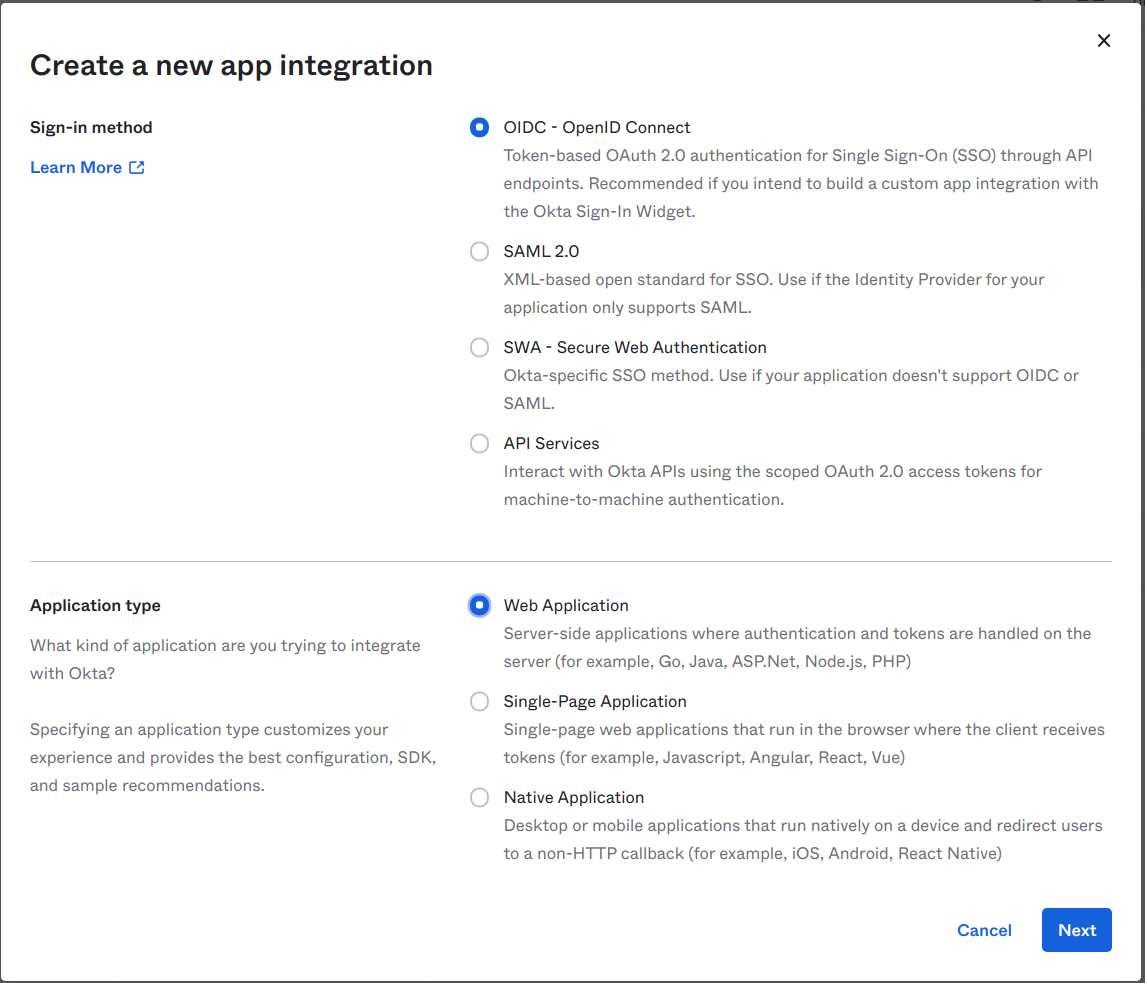
2. Configure callback URLs
Set Sign-in redirect URIs to https://auth.sether.com/callback
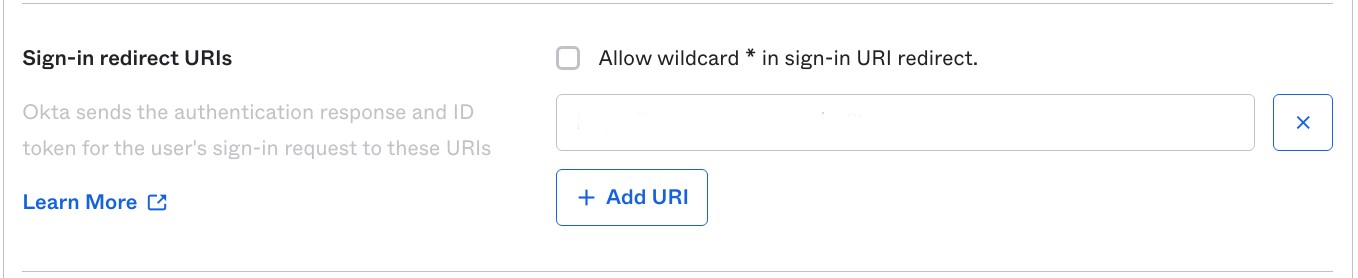
In the Assignments section, define the type of Controlled access for your app and then click Save to create the app integration.
3. Get the Client ID, Secret and Okta Domain
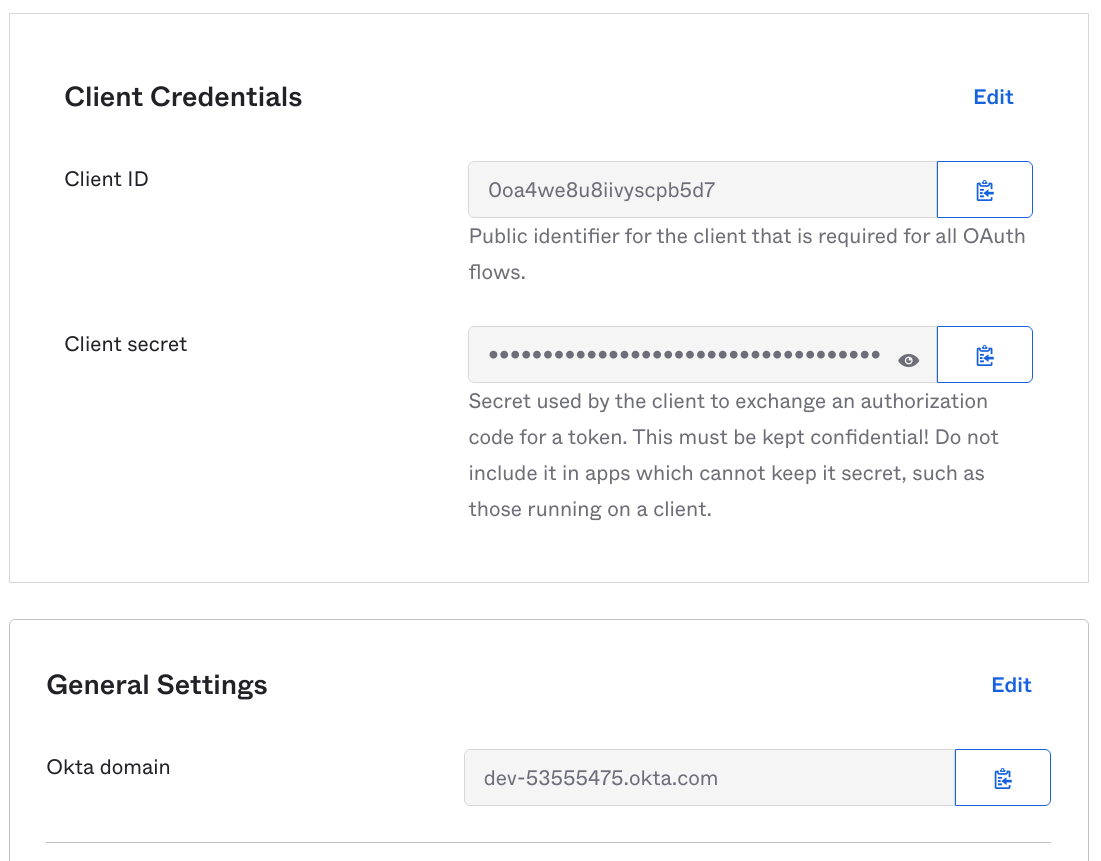
3. Configure SetherAuth
Add the Okta OAuth connection and enter the Client ID, Client Secret and Domain in SetherAuth.
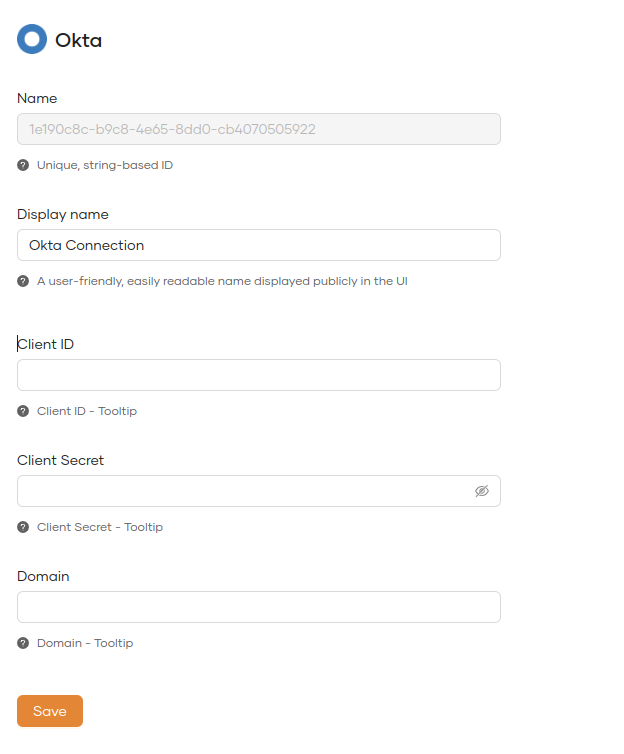
You can now use Okta as a third-party service to complete authentication.